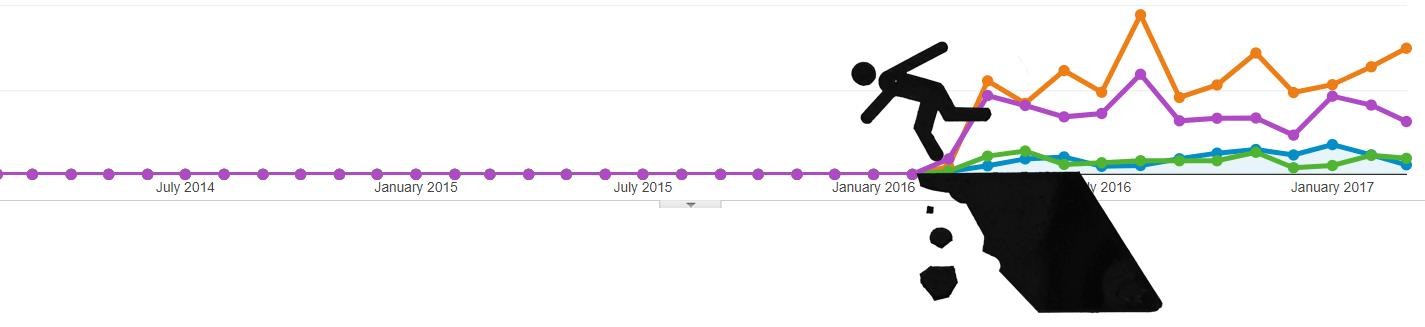What does that mean…
This is a follow up to the 5/17/2018 article, “How to Save Your Valuable Google Analytics Data in 4 Simple Steps.”
On May 25th Google’s new Data Retention Policy took effect.
Above: The current state of your analytics if you left the default “ 26-month” retention policy in effect.
If you didn’t heed our warnings, your analytics looks a little something like this now. And data will continue to fall off the 26-month cliff.
Why is this happening?
The much-maligned-by-anyone-with-an-inbox GDPR; Google updated their data retention policy and it is affecting, well, basically everyone with a website.
Why should I care?
Data informs decisions. Tracking the influence of previous strategies on traffic and conversions allows you to maximize the impact of campaigns now and in the future.
Here are a couple scenarios:
You got a great deal on a TV spot and are psyched to run another ad like you did 3 years ago. 3 years ago you split test 2 ad spots with two different landing page URLs. Now you want to go back and review the performance to make the greatest impact with your investment. Well, if it has been over 26 months, and you didn’t change your retention settings, that data is probably gone.
Imagine you have a hunch about a peak sales opportunity happening on a 4-year cycle: pretend it’s coinciding with the US elections or the Olympics…. You have a reasonable theory, and present Google Analytics data supports it. You’re ready to pour a lot of money into further encouraging this sales influx, but first, you want to validate your theory against the past election/Olympic cycles. Again, if it has been over 26 months, you will really wish you had changed your Google Analytics Data Retention settings last week, because that data is gone.
Oh, snap – that’s a big deal… What should I do now?
You can protect your remaining data. In our How ToGuide we take you step-by-step through the simple process to ensure you retain access to your analytics data. Because if you don’t, your data is going to keep eroding. That cliff in the picture above will keep moving forward in time and dropping more data and more opportunities to inform your future campaigns.
I want to know everything about everything:
This article goes into more depth –
Change Your Google Analytics Data Retention Setting, Or Lose Your Advanced Segments
Follow our simple step-by-step guide to ensure you maintain access to your historic analytics.
Below is a repost from the 5/17/2018 article, “How to Save Your Valuable Google Analytics Data in 4 Simple Steps.”
Above: Analytics data that was available for use creating strategies for traffic and advertising campaigns. After the May 25th Google Analytics update all data prior to March 2016 has been purged. Leaving less historical information to work with when targeting conversions and sales, negatively impacting your business.
- Once you are signed into Google Analytics, navigate to the Property Settings tab.
2. You will then select Traffic Info and sub-category Data Retention.
3. You are now able to edit the data retention length using the drop-down menu.
Above: To retain maximum access to your analytics and flexibility in creating and updating traffic strategies we suggest choosing the setting, “Do not automatically expire.”
4. Save your updated Google Analytics Data Retention settings. You now will have ongoing access to your site’s historic data.
Now, back to growing your online presence. Onward and upward.
This article was originally published June 1 2018 on LinkedIn: https://www.linkedin.com/pulse/so-your-google-analytics-data-gone-crockett-dunn/